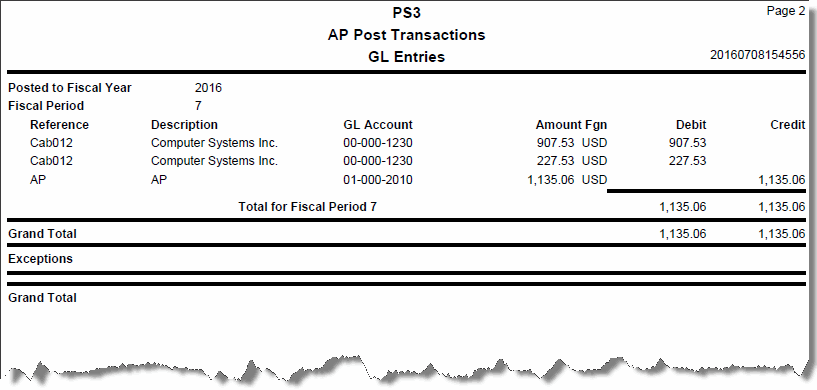TRAVERSE Global v11.1
Post Transactions
Use the Post Transactions function to create open invoices for the transactions you entered in the Transactions function.
If the quantities received and invoiced are equal to or great than the quantity ordered, the status of the line item changes to Completed. When all the line items in an order are complete, the transaction is removed after you post.
Complete detail (line-item) information for transactions is saved to history if you elect to save it; summary information (totals) necessary to prepare and print checks is also saved. Posting transactions updates the amount due, amount prepaid, and purchase history in the vendor records. If Accounts Payable interfaces with Project Costing or Job Cost, the status of the project is changed from unposted to in process or billed/charged depending on the project type.
If Accounts Payable interfaces with General Ledger, debit and credit entries are created in the GL Journal. If you post detail information, entries are made for each line item. If you post summary information, one entry is made for each account. If the accounting period is closed, you can either edit the transactions or use the System Manager Period Conversion function to open the accounting period and then post the transactions.
When you post purchase transactions, the entries below are made to these accounts:
| Account | Entry |
| AP | Credit |
| Sales Tax | Debit |
| Freight | Debit |
| Misc | Debit |
| Expense | Debit |
| Inventory | Debit |
The inventory or expense accounts are assigned when you enter transactions in the Purchase Order Transactions function. You set up the other GL accounts are assigned in the Distribution Codes function. Sales tax accounts are set up in the System Manager Tax Locations function.
When you are interfaced to Project Costing and use a billable time and material type project, entries are made to these accounts. The COGS account replaces the expense account, and the accrued income being recorded posts to the WIP and accrued income.
| Account | Entry |
| COGS | Debit |
| WIP | Credit |
| Accrued Income | Debit |
When you post to a billable fixed fee project, the COGS account from the distribution code for the project replaces the expense account. Not-income amounts post for the project.
When you are interfaced to Project Costing and using a Job Costing type project, entries are made to this account, the WIP account replaces the normal expense account for an invoice:
| Account | Entry |
| WIP | Debit |
When you post miscellaneous debits, the entries below are made to these accounts:
| Account | Entry |
| AP | Debit |
| Sales Tax | Credit |
| Freight | Credit |
| Misc | Credit |
| Expense | Credit |
| Inventory | Credit |
The inventory or expense accounts are assigned when you enter miscellaneous debit transactions in the Purchase Order Transactions function. Other GL accounts are assigned in the Distribution Codes function. Sales tax accounts are set up in the System Manager Tax Locations function.
When you are interfaced to Project Costing and use a billable type project, entries are made to these accounts, the COGS account replaces the expense account, and the income being recorded posts to the WIP and sales for a miscellaneous debit:
| Account | Entry |
| COGS | Credit |
| WIP | Credit |
| Accrued Income | Debit |
When you post to a billable fixed fee project the COGS account from the distribution code for the project replaces the expense account. Not-income amounts post for the project.
When you are interfaced to Project Costing and using a Job Costing type project, entries are made to this account, the WIP account replaces the normal expense account for an invoice:
| Account | Entry |
| WIP | Credit |
You specify the accounts in the distribution codes setup in Project Costing.
When you post transactions associated with in-house vendors to the Project Costing application, the entries below are made to these accounts:
| Account | Entry |
| AP | Debit |
| Overhead | Credit |
The accounts payable accounts are assigned when you enter purchase transactions in the Transactions function. Other GL accounts are assigned in the Distribution Codes function in Project Costing/Job Cost.
When you post transactions associated with regular vendors to the Project Costing application, the entries below are made to these accounts:
| Account | Entry |
| AP | Credit |
| WIP | Debit |
The accounts payable accounts are assigned when you enter purchase transactions in the Transactions function. Other GL accounts are assigned in the Distribution Codes function in Project Costing/Job Cost.
Post Transactions Screen
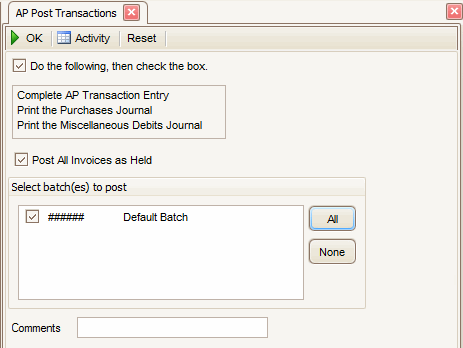
- Verify no one is using the batches from which you plan to post; you cannot post a batch is someone is using it.
Note: This only applies if you use batch processing. Otherwise, if you do not use batch processing, verify no one else is using the Post Transactions function. - Complete AP Transaction Entry.
- Print the Purchases Journal.
- Print the Miscellaneous Debits Journal.
- Select the Do the following then check the box check box.
- Select the Post All Invoice as Held check box, if applicable, to post all invoices as held.
Note: If you choose to hold all invoices, use the Hold/Release Invoices function to release each invoice for payment individually. If you choose not to hold all invoices, use the Hold/Release Invoices function to hold individual invoices. - Select the batches to post.
Note: This option only appears if you elected to use batch processing in the Business Rules function. You can use the All button to select all batches to post or you can use the None button to deselect all batches from posting. - Enter comments for the post, if applicable, in the Comments field.
- Click a command button to
| Click | To |
| OK | Begin posting the transactions. A message appears when the post completes successfully. After you click OK to close this message box, the Post Transactions Log dialog box appears. |
| Activity | Display the Activity Log to view posting activity. |
| Reset | Set all fields to their default values. |
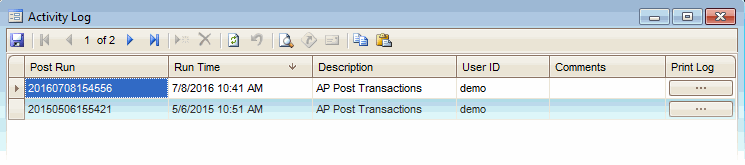
The Activity Log dialog box appears when you click Activity. The Activity Log dialog box tracks all post activity for administrative purposes. The system assigns each post a run ID.
- Post Run - The system generated number used to identify the post appears.
- Run Time - The date and time the post was made appear.
- Description - The post description appears.
- User ID - The user who performed the post appears.
- Comments - Comments entered for the post appear.
- Print Log to print the post log from the selected post.
Page 1
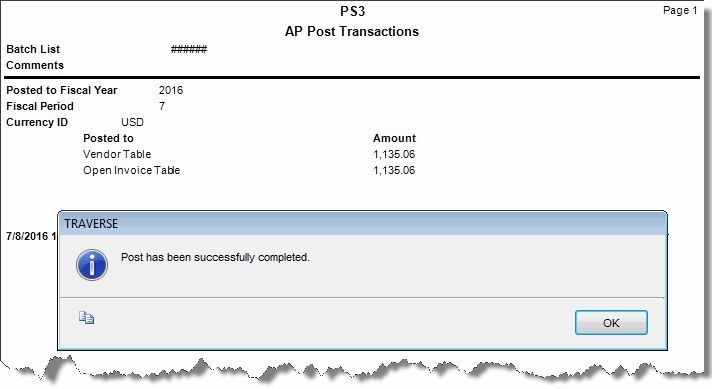
Page 2